How to start Hour of Code in your classroom? Click Here to Find Out from Code.org
My experiences as I work to support teachers in Lakewood as a Curriculum and Technology Teacher.
Friday, October 10, 2014
Shapes are Everywhere!
 |
| Citation |
First you need to download the Google Drive App on your device. Then sign in using your Google Apps log-in (Here in Lakewood, we have a Google Apps Edu Domain for our staff and teachers). Once signed in, we created a folder for the pictures entitled "Shape Walk Pictures" and then clicked on the folder to open it.
The great think about Google Drive is that you can take pictures right in Google Drive and you never have to worry about uploading again! You simply click on the + in the top right hand corner and then click "Use Camera" and take away! See below for directions!
Check out some of the awesome shapes we found around us!
 |
| A square, within a square, within a square. |
 |
| The door knob is a circle |
Wednesday, October 1, 2014
Visualizing Math with the iPad & Grade K
Last week I began working with Kindergarten to visualize mathematics skills using the iPad. Forget the mess of clunky pieces, longs, and flats! Number Pieces App (click here for the App Store) (Also avaliable as a website here) is a great resource, especially for kindergarten learning to write and show numbers 1-10! Students practiced writing their numbers (with the fancy little rhymes of Mrs. Dyke) and then showed the number with pieces. We learned that we we got to 10, we could select our 10 little pieces and the use the together button to make 1 long! Talk about visualization of ones, tens, and hundreds! You can even take apart a long to show ten pieces! The kids were super engaged and were really grasping the concept by the end of our work time!
This week, we moved on to previewing the shapes concepts that students will begin working with in real world situations next week. We used the GeoBoard App (click here for the App Store) to show different shapes. We talked about the characteristics of rectangles and squares and their similarities and differences. Students were even able to verbalize the difference between a rectangle and a square! We learned that a square is still a square even when we rotate it (I used Google Slides to demonstrate rotating a shape) or make it bigger or smaller! As long as the shape has four sides and four corners, with all sides being the same length (great use of vocabulary word too!) then the shape is still a square! We also used different colors to show that rectangles have four sides with sides across from each other having the same length (again with that vocab!) We used the same color for all sides of a square because all sides are equal lengths!
 |
| Writing and Showing 3 |
This week, we moved on to previewing the shapes concepts that students will begin working with in real world situations next week. We used the GeoBoard App (click here for the App Store) to show different shapes. We talked about the characteristics of rectangles and squares and their similarities and differences. Students were even able to verbalize the difference between a rectangle and a square! We learned that a square is still a square even when we rotate it (I used Google Slides to demonstrate rotating a shape) or make it bigger or smaller! As long as the shape has four sides and four corners, with all sides being the same length (great use of vocabulary word too!) then the shape is still a square! We also used different colors to show that rectangles have four sides with sides across from each other having the same length (again with that vocab!) We used the same color for all sides of a square because all sides are equal lengths!
 |
| Different colored sides for a rectangle |
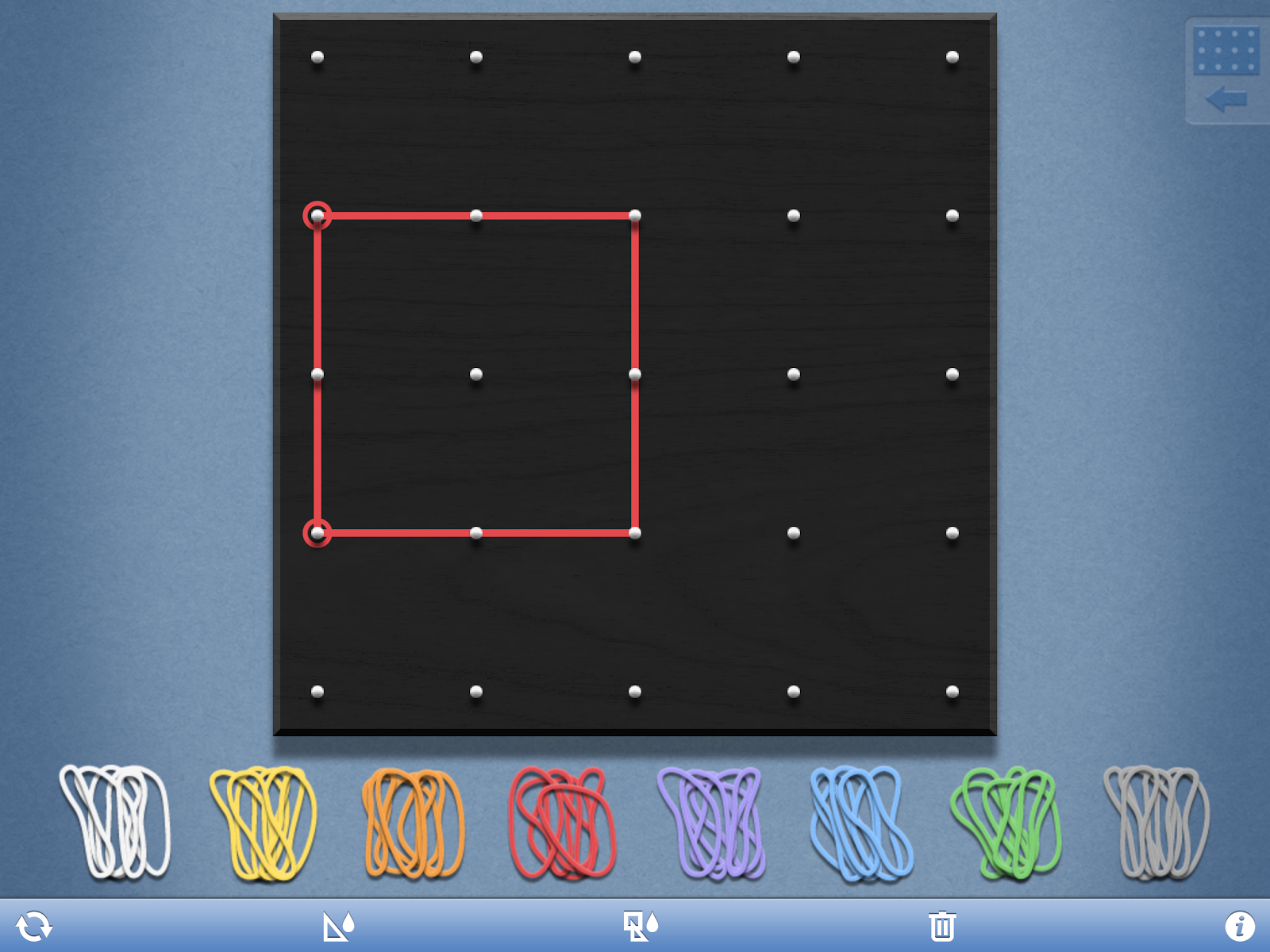 |
| Same color sides for a square |
Until Next Time...
Mrs. G
Wednesday, September 24, 2014
So Many Ideas...So Little Time
Wow! The past week and half flew by! So many great things happening in our Lincoln Learning Community! We have so many great things going on including teacher blogs with Kathy Sisson (@SissonSmarties) and Sean McGuan (@LKWDMcGuan) where teachers and students are learning how to share the amazing things happening in their classroom with the community!
We have Google Classroom up in running in 3rd-5th grade and teacher and students alike are loving the simplified format for creating, collaborating, providing feedback and sharing work! It is awesome for working with The Columbia Writing Project- Writer's Workshop and such great exposure for our students!
We have Google Classroom up in running in 3rd-5th grade and teacher and students alike are loving the simplified format for creating, collaborating, providing feedback and sharing work! It is awesome for working with The Columbia Writing Project- Writer's Workshop and such great exposure for our students!
Literature Circle Commercials were a great success in 5th Grade, where students worked to prompt the use of literature circles in the classroom to share with younger grades! How could younger student not want to participate in Literature Circles when after seeing a video like this?
I cannot wait for all of the other amazing thing right around the corner with our Lincoln Learners!
Thursday, September 11, 2014
Okay...This year I will Blog! First Up, Blogger with Lit Cirles
First up, Using Blogger with Literacy Circles. This year, one of the first things I began working on with a teacher is Literacy Circles on Blogger. The steps can be found below and the kids and teacher are loving their ability to pose questions, offer feedback and share their work quickly with their group to facilitate rich conversation, along with video and pictures. Now we just began, so I will post later on to share some of their great work with you.
Setting up Groups Literacy Circles on Bloggers
1. Students should be in the Google Apps for Edu Domain for your district
2. Students go to the Chrome Web Store and Install Blogger for their Browser
3. Students can then bookmark the Blogger Website
4. They will create a "Basic Blogger Profile" (unless your district has Google+ enabled for your students)
5. One student will start a blog
6. That student will then go into the blog settings and add their follow classmates e-mail account (linked to Google Apps for Edu) AND their teacher(s) as authors
7. The other group members will then go into their student e-mail and then accept the blogger invitation
8. The student who created the Blog will then set all authors as "admin"
9. Now, all students, and the teacher(s) have access to participate on the blog
Notes: This particular teacher is using Google Classroom and Drive to work though drafting writing, and then Blogger to Post Final work for discussion.
Thursday, November 7, 2013
2nd graders into Google Docs, Importing Images and QR coding with classroom youtube videos
2nd Graders at Roosevelt have been very busy lately on their computers! The kiddos in Mrs. Manderfield's class crafted stories about their sought after superpower in Google Docs, shared their doc with their teacher for feedback and even imported a hand drawn illustration to their doc.
Their next step is to create a video presentation of their work. Students will be recording themselves reading their work on the classroom You Tube channel. Students will then be creating QR codes linked to their You Tube videos and import the QR code into their Google Doc. The final step will be to print out their final piece to display at conference. Parents will be able to use a QR code scanner to scan their child's work and watch their student present the work hanging on the wall!
Update: This project was a huge hit at conference last night!
Subscribe to:
Posts
(
Atom
)




